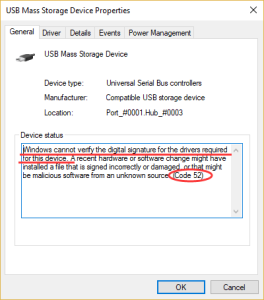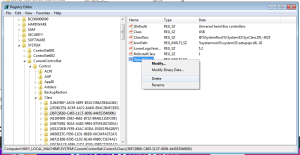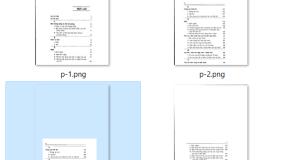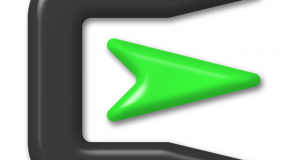Windows 7 fix error:
Windows cannot verify the digital signature for the drivers required for this device. A recent hardware or software change might have installed a file that is signed incorrectly or damaged, or that might be malicious software from an unknown source. (Code 52)
Step 1: Permanently disabling driver signature enforcement
1a. Press Windows + R, type “command prompt” in the dialogue box, right-click on the application and select “Run as administrator”.
1b. Once in the command prompt, execute the following command:
bcdedit.exe /set nointegritychecks on
Step 2: Modify Windows Registry
Step 2a: Press Windows + R to invoke Run window. Type regedit and click OK to open Registry Editor.
Step 2b: Navigate to the following path: Computer\HKEY_LOCAL_MACHINE\SYSTEM\CurrentControlSet\Control\Class\{36fc9e60-c465-11cf-8056-444553540000}.
Step 2c: Keep the {36fc9e60-c465-11cf-8056-444553540000} key selected, and find the UpperFilters and LowerFilters entries in the right pane. Right-click them and choose Delete.
Step 2d: Click OK to confirm the operation. Restart your computer
Step 3: Update the Error Driver
Step 3a: Right-click the Start button and search Device Manager to open it.
Step 3b: Locate the error driver. Commonly, the device driver which runs into the error code 52 will be displayed with a yellow exclamation mark in Device Manger, and it may be named as Unknown USB Device.
Step 3c: Right-click the problematic driver and choose Update driver.
Step 3d: Choose the Search automatically for updated driver software option to proceed. If there are any updates detected, install them according to the onscreen instructions.
Done!