To verify if a CentOS Linux system is 32 bit versus 64 bit you can use the uname command. Below are examples of using the uname command from the CLI on a 32 bit system followed by using the uname command on a 64 bit system.
32 Bit CentOS Linux Server
[root@localhost ~]# uname -a
Linux localhost.localdomain 2.6.18-308.16.1.el5 #1 SMP Tue Oct 2 22:01:37 EDT 2012 i686 i686 i386 GNU/Linux
64 Bit CentOS Linux Server
[root@localhost ~]# uname -a
Linux localhost.localdomain 2.6.18-308.16.1.el5 #1 SMP Tue Oct 2 22:01:37 EDT 2012 x86_64 x86_64 x86_64 GNU/Linux
As you can see above the 64 bit server will show x86_64 numerous times after the install date and time. The 32 bit system will show i686 and i386 after the install date and time. So it is very easy to verify if a system is 32 bit versus 64 bit using the “uname -a” command from a shell.



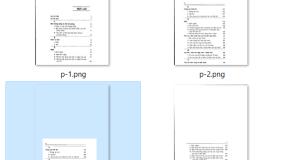
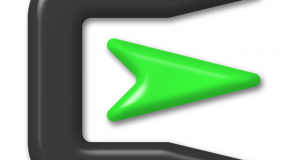
2 Comments
How to Install RPMforge yum repository on CentOS 5 | Free Online Tutorials
(May 6, 2013 - 2:26 am)[…] if your server is 32 bit or 64 bit. Use this tutorialspots.com article to verify if your system is 32-bit or […]
How to Install RPMforge yum repository on CentOS 6 | Free Online Tutorials
(April 13, 2016 - 4:40 pm)[…] if your server is 32 bit or 64 bit. Use this tutorialspots.com article to verify if your system is 32-bit or […]