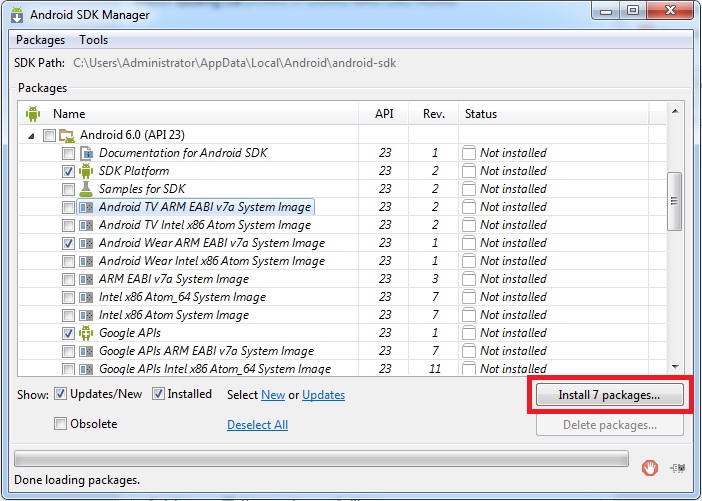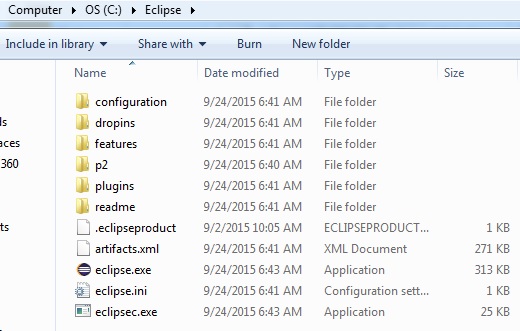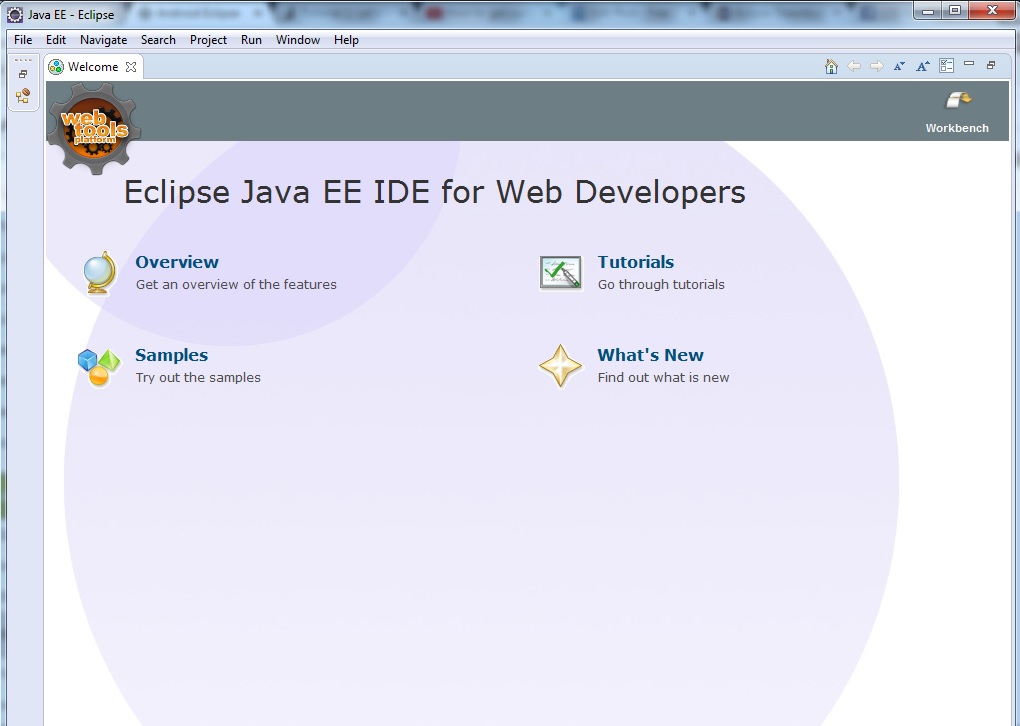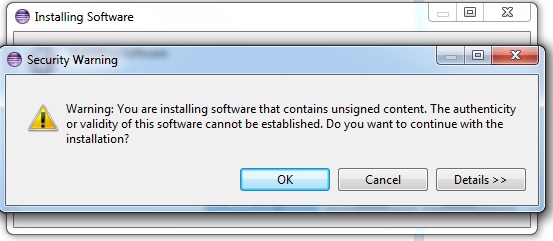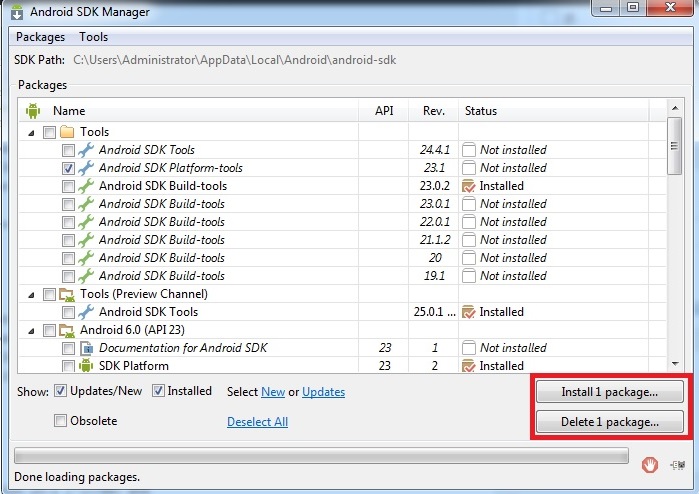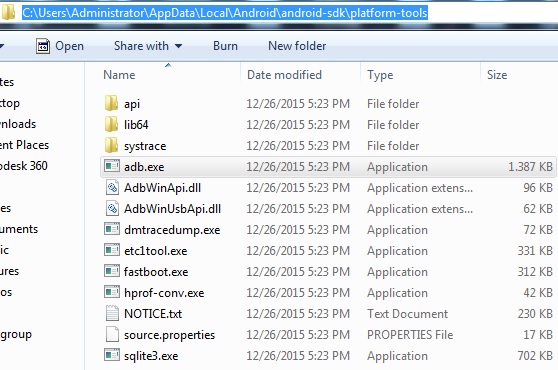We can use Eclipse instead of Android Studio, this is the best way for weak performance machine.
Step 1: Setup Android SDK
1.1 You can download the installer from the Android official website: http://developer.android.com/sdk/index.html
Now, the lasted version is 24.4.1
| Platform | Package | Size | SHA-1 Checksum |
| Windows | installer_r24.4.1-windows.exe (Recommended) | 151659917 bytes | f9b59d72413649d31e633207e31f456443e7ea0b |
| android-sdk_r24.4.1-windows.zip | 199701062 bytes | 66b6a6433053c152b22bf8cab19c0f3fef4eba49 | |
| Mac OS X | android-sdk_r24.4.1-macosx.zip | 102781947 bytes | 85a9cccb0b1f9e6f1f616335c5f07107553840cd |
| Linux | android-sdk_r24.4.1-linux.tgz | 326412652 bytes | 725bb360f0f7d04eaccff5a2d57abdd49061326d |
1.2 Setup android sdk tools
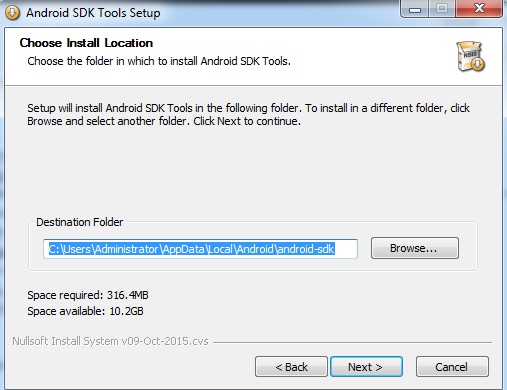
Default install location: C:\Users\Administrator\AppData\Local\Android\android-sdk
1.3 Launch Android SDK Manager:
Wait for few minutes for setting up.
Step 2: setup Eclipse IDE
Download the latest Eclipse binaries from the Eclipse offical website http://www.eclipse.org/downloads/
Eg: for Windows 64bits, download: http://www.eclipse.org/downloads/download.php?file=/technology/epp/downloads/release/mars/1/eclipse-jee-mars-1-win32-x86_64.zip
Unzip it into a location like: C:\Eclipse
Add this path to the PATH variable
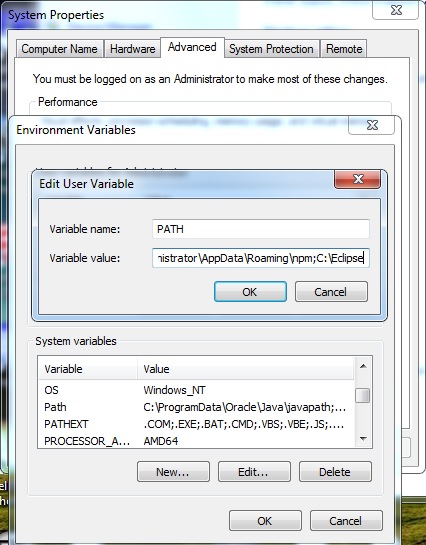
Launch the file C:\Eclipse\eclipse.exe, if everything is fine, you will see the Workspace Launcher
Click OK and then you will see
Step 3: Setup Android Development Tools (ADT) Plugin
3.1 Click menu Help -> Install New Software
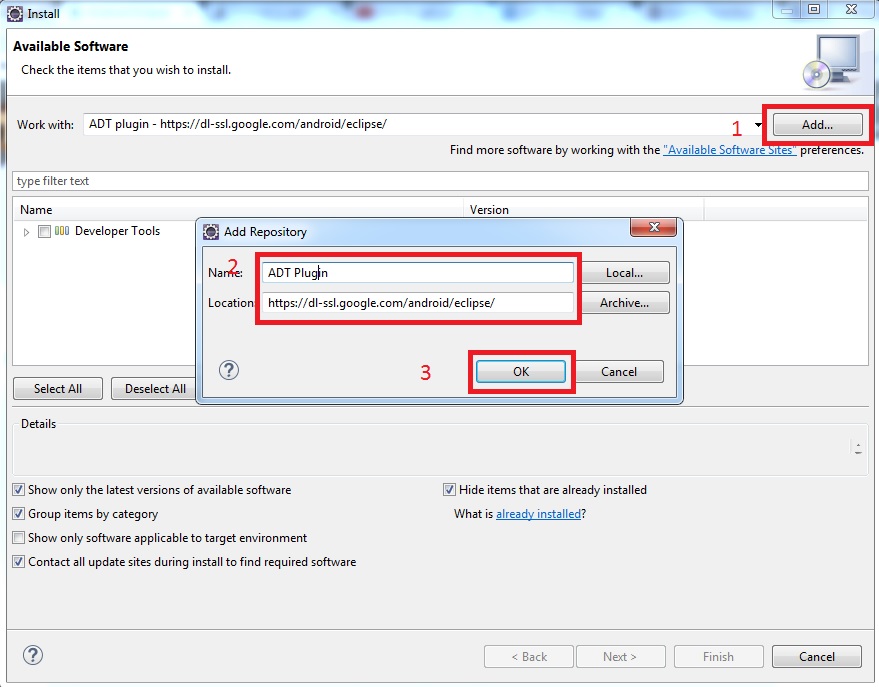
3.2 Click Add button
3.3 Fill the field Name with: ADT Plugin and the field Location with https://dl-ssl.google.com/android/eclipse/
3.4 Select Developer Tools
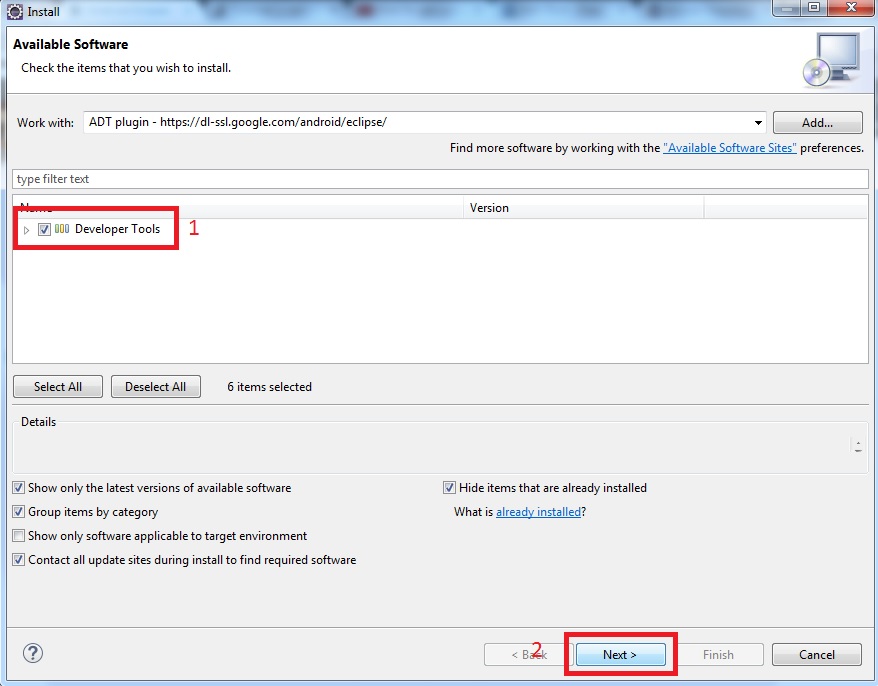
3.5 Click Next and with some step after, you can install ADT plugin successfully.
Don’t be afraid of this error, you click OK and everything will be normal.
Now, you must restart your machine.
If you get the error:
Could not find C:\Users\Administrator\AppData\Local\Android\android-sdk\platform-tools\adb.exe!
You can fix it by following some steps:
Step 1: Launch android sdk manager
Step 2:tick Extras/Android sdk platform-tools. revision 23.1 [*] and
Tools/Android sdk platform-tools