Part 1: How to register an unlimited storage account Google Drive
Step 6: additional personal information
Follow these below pictures:
Then click Save & Continue …
Step 7: Education history: high school
Select High School then Select high school attended like: A Philip Randolph Lead Acad. Then click Save & Continue …
Step 8: Education history
In Familly Education History, select Do Not Know, Then click Save & Continue …
Step 9: Education Goals
Select ‘I do not Plan to pursue a degree at this time’ and ‘Translent Student (025)’. Then click Save & Continue …
Step 10: Domicile Determination Form
Click Apply
Then select No Then click Save.
Click Continue.
Then press: Submit Application
You will see the message:
You have submitted your application for processing – this may take several minutes. Do not close your browser, use the back button, or navigate to another web page at this time. When
processing is complete, you will be given important information regarding your application.
Then you will see the message Conglatulations:
Congratulations!
Your application has been successfully submitted to Germanna Community College for the 2016 Summer between 05/23/2016 and 08/03/2016 term.
Click Continue.
Step 11: Student Information
First, you will see the SIS ID
Student Information – SIS ID
Your SIS ID, also referred to as an Empl ID, uniquely identifies you within the Virginia Community College System. It serves as the key to all of your student records. Please record it and keep it
with you at all times.
Your SIS ID is:
7038164
Then the username and password
Student Information – Username/Password
Your Username and Password are necessary to access your online services, such as the Student Information System (SIS), Blackboard, and Student E-mail.
Your username: ts21629 password: xxxxxxxx
Next, you will see the message:
Tuition Information
Based on the residency information you supplied, you will receive out-of-state tuition rates.
Then you will see the screen:
You can see your email: ts21629 @ email.vccs.edu
Step 12: login account Google Drive Ultimate
If you get the error:
Sorry, Google doesn’t recognize that email.
Please wait maximum 1day for Google to recognize your email.
Google will be redirected to the page of the VCCS to your account login and password has been provided.
Hope through the detailed instructions above, you will create an archive volume in Google Drive. Enjoy up documents, images, video needed without having to spend money to buy additional storage from Google Drive.

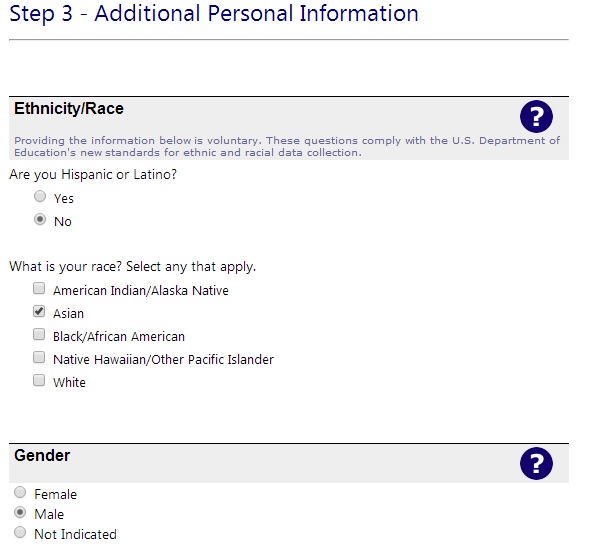
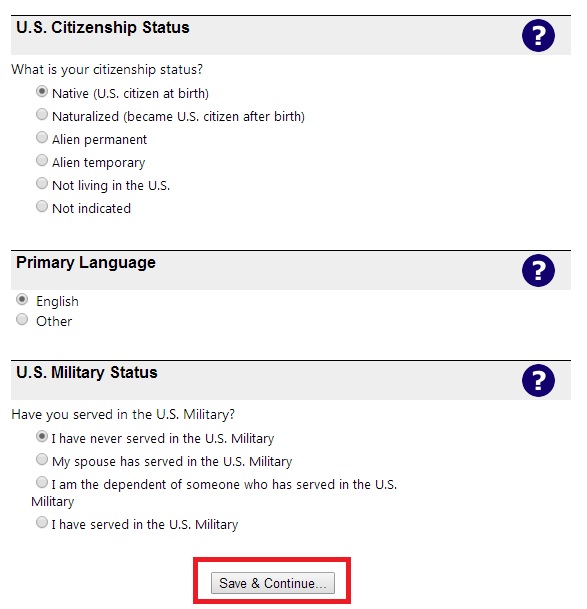

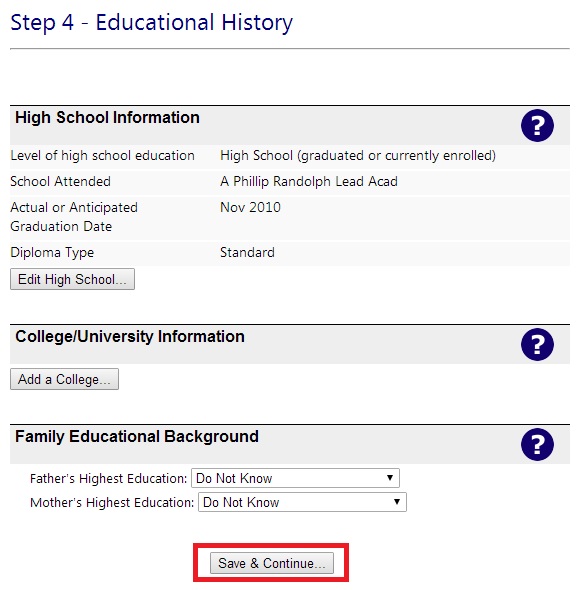
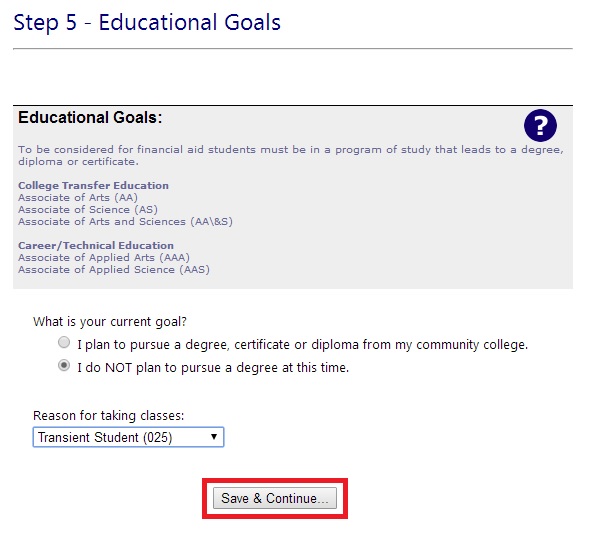
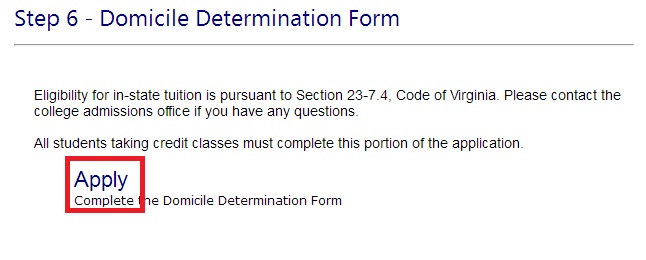
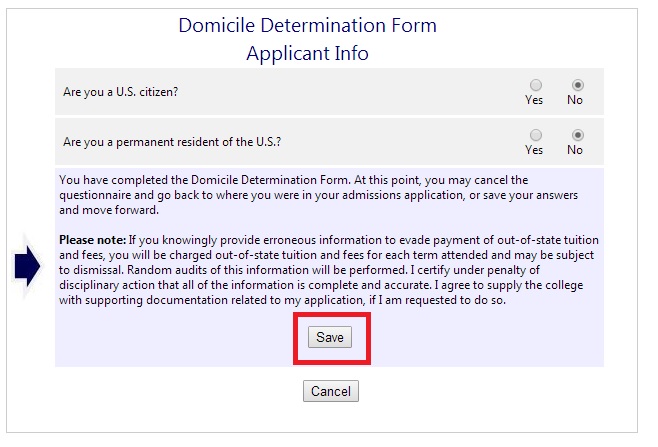

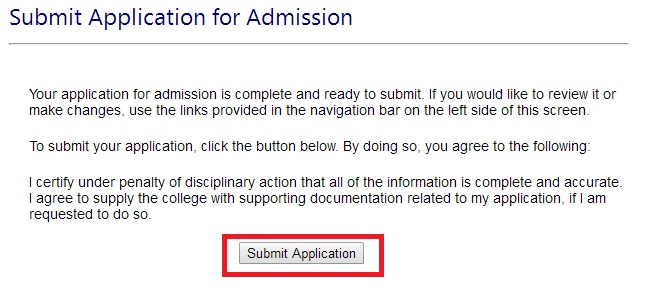
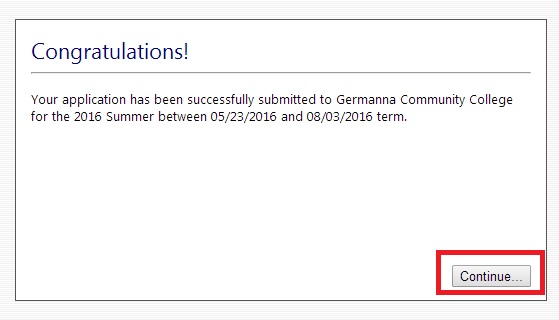
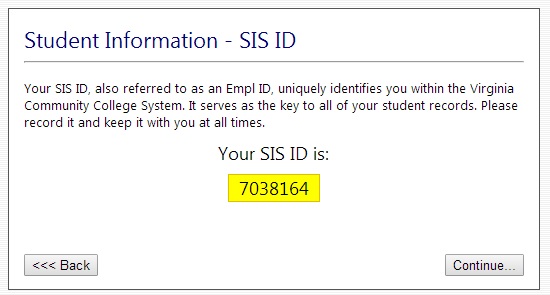
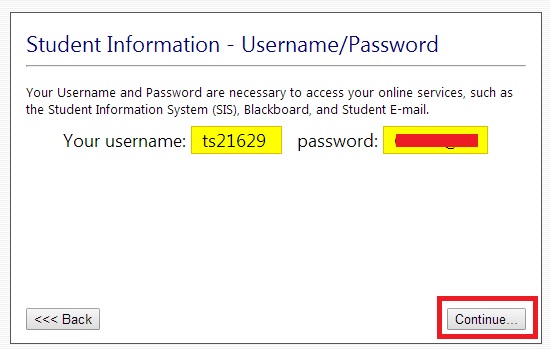
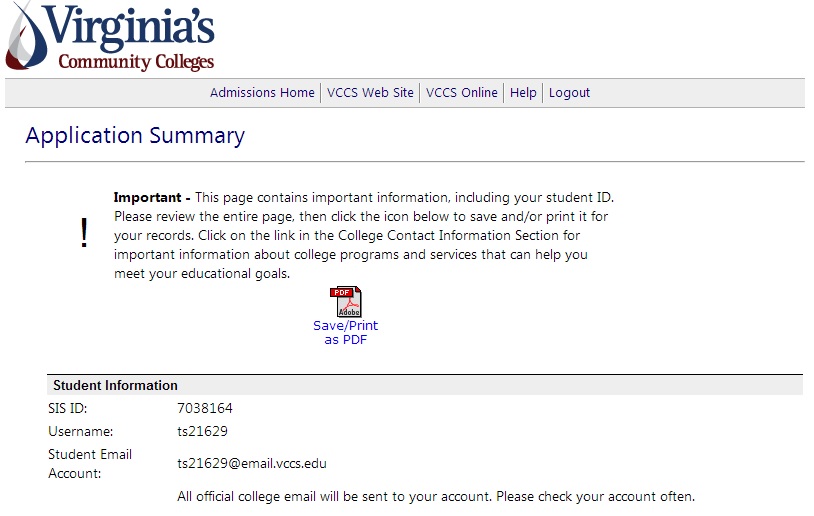

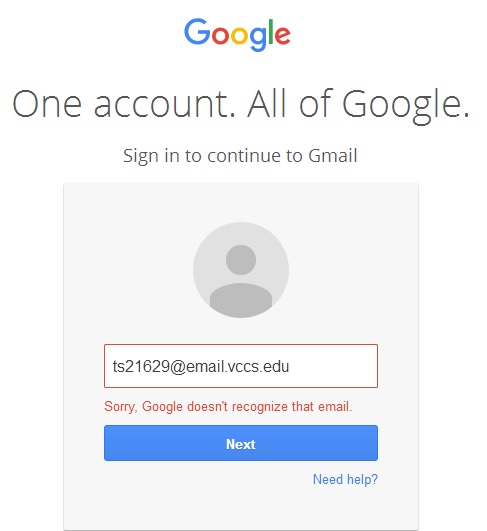
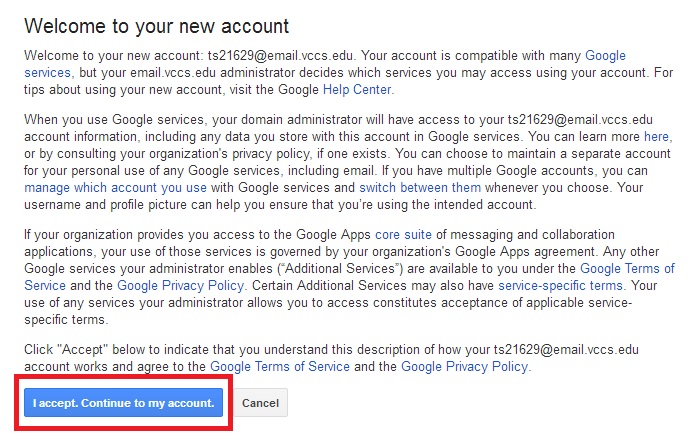

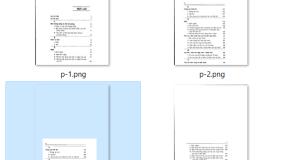
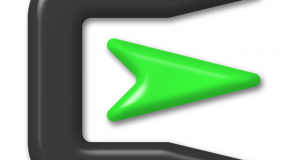
1 Comment
How to register an unlimited storage account Google Drive | Free Online Tutorials
(May 23, 2016 - 2:24 pm)[…] Next part: How to register an unlimited storage account Google Drive – part 2 […]