To keep things simple, we can understand AsyncTask like AJAX that we already know.
We create a simple example. In this example we are going to load a website in the background and display it in a WebView.
Step 1: create new android project.
Step 2: file AndroidManifest.xml, add
<uses-permission android:name="android.permission.INTERNET" />
to set permission to use Internet.
Step 3: Create the layout xml: res\layout\activity_main.xml
<?xml version="1.0" encoding="utf-8"?>
<RelativeLayout xmlns:android="http://schemas.android.com/apk/res/android"
xmlns:tools="http://schemas.android.com/tools"
android:layout_width="match_parent"
android:layout_height="match_parent"
android:paddingBottom="@dimen/activity_vertical_margin"
android:paddingLeft="@dimen/activity_horizontal_margin"
android:paddingRight="@dimen/activity_horizontal_margin"
android:paddingTop="@dimen/activity_vertical_margin"
tools:context="com.tutorialspots.asynctask.MainActivity">
<TextView
android:layout_width="wrap_content"
android:layout_height="wrap_content"
android:text="TUTORIALSPOTS.COM"
android:textColor="#FF0000"
android:textSize="30dp"
android:layout_alignParentTop="true"
android:layout_centerHorizontal="true"
android:id="@+id/textView" />
<Button
android:layout_width="wrap_content"
android:layout_height="wrap_content"
android:text="Load website"
android:id="@+id/button"
android:layout_below="@+id/textView"
android:layout_centerHorizontal="true" />
<WebView
android:layout_width="match_parent"
android:layout_height="match_parent"
android:id="@+id/webView"
android:layout_below="@+id/button"
/>
</RelativeLayout>
Step 4: file MainActivity.java
Method 1:
package com.tutorialspots.asynctask;
import android.os.AsyncTask;
import android.support.v7.app.AppCompatActivity;
import android.os.Bundle;
import android.view.View;
import android.webkit.WebView;
import android.widget.Button;
public class MainActivity extends AppCompatActivity {
Button button;
WebView webView;
@Override
protected void onCreate(Bundle savedInstanceState) {
super.onCreate(savedInstanceState);
setContentView(R.layout.activity_main);
button = (Button) findViewById(R.id.button);
webView = (WebView) findViewById(R.id.webView);
button.setOnClickListener(new View.OnClickListener() {
@Override
public void onClick(View view) {
DemoAsyncTask demoAsyncTask = new DemoAsyncTask();
demoAsyncTask.execute(new String[]{"http://tutorialspots.com"});
}
});
}
public class DemoAsyncTask extends AsyncTask<String, Void, String>{
@Override
protected String doInBackground(String... strings) {
webView.getSettings().setJavaScriptEnabled(true);
webView.loadUrl(strings[0]);
return null;
}
}
}
Method 2:
package com.tutorialspots.asynctask;
import android.os.AsyncTask;
import android.support.v7.app.AppCompatActivity;
import android.os.Bundle;
import android.view.View;
import android.webkit.WebView;
import android.widget.Button;
public class MainActivity extends AppCompatActivity {
Button button;
WebView webView;
@Override
protected void onCreate(Bundle savedInstanceState) {
super.onCreate(savedInstanceState);
setContentView(R.layout.activity_main);
button = (Button) findViewById(R.id.button);
webView = (WebView) findViewById(R.id.webView);
button.setOnClickListener(new View.OnClickListener() {
@Override
public void onClick(View view) {
DemoAsyncTask demoAsyncTask = new DemoAsyncTask();
demoAsyncTask.execute(new String[]{"http://tutorialspots.com"});
}
});
}
public class DemoAsyncTask extends AsyncTask<String, Void, String>{
@Override
protected String doInBackground(String... strings) {
return strings[0];
}
@Override
protected void onPostExecute(String s) {
webView.getSettings().setJavaScriptEnabled(true);
webView.loadUrl(s);
}
}
}
Step 5: run to test

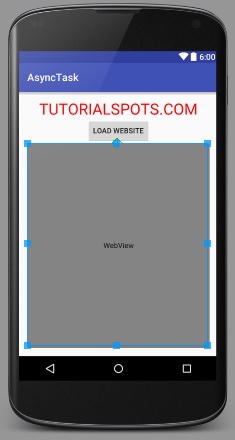
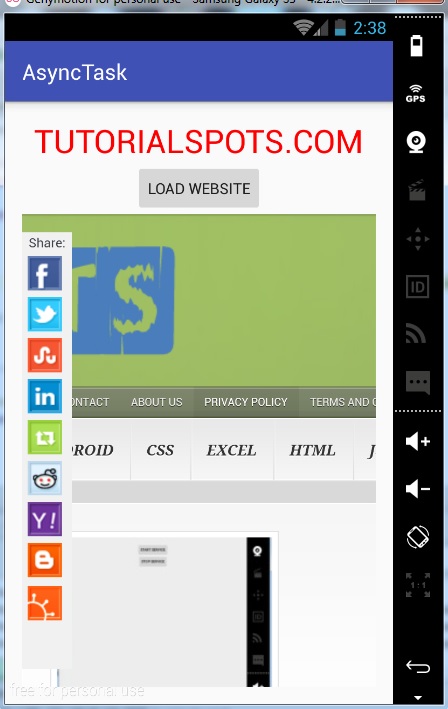


1 Comment
Android: how to get image from url | Free Online Tutorials
(January 9, 2016 - 7:06 pm)[…] Method 2: use AsyncTask […]