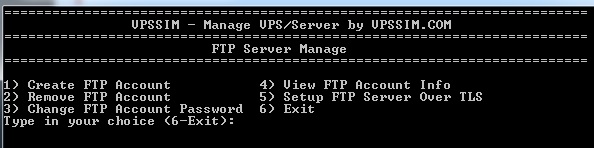Step 1: Use command: vpssim then use menu 9
=========================================================================
VPSSIM - Manage VPS/Server by VPSSIM.COM
=========================================================================
FTP Server Manage
=========================================================================
1) Create FTP Account 4) View FTP Account Info
2) Remove FTP Account 5) Setup FTP Server Over TLS
3) Change FTP Account Password 6) Exit
Type in your choice (6-Exit):
Step 2: setup FTP server, use menu 5
========================================================================= Prepare setup FTP Server... Loaded plugins: fastestmirror Loading mirror speeds from cached hostfile * base: centos.ams.host-engine.com * epel: ftp.iij.ad.jp * extras: mirror.cj2.nl * remi-safe: mirror.innosol.asia * updates: centos.mirror.triple-it.nl Resolving Dependencies --> Running transaction check ---> Package pure-ftpd.x86_64 0:1.0.42-3.el7 will be installed --> Processing Dependency: libpq.so.5()(64bit) for package: pure-ftpd-1.0.42-3.e l7.x86_64 --> Running transaction check ---> Package postgresql-libs.x86_64 0:9.2.15-1.el7_2 will be installed ...
Now, we can create a new FTP account by using menu 1
=========================================================================
VPSSIM - Manage VPS/Server by VPSSIM.COM
=========================================================================
FTP Server Manage
=========================================================================
1) Create FTP Account 4) View FTP Account Info
2) Remove FTP Account 5) Remove FTP Server
3) Change FTP Account Password 6) Exit
Type in your choice (6-Exit): 1
=========================================================================
Use this function to create FTP account for website
-------------------------------------------------------------------------
Type in the website [ENTER]:
Type the domain of your website like tutorialspots.com
Done!, we show the information of new account:
========================================================================= Create FTP account for tutorialspots.com successful ------------------------------------------------------------------------- Login info: ------------------------------------------------------------------------- IP: 45.32.20.103 ------------------------------------------------------------------------- User: tutorialspotscom | Password: 1234f5442a08c7c6dba2a