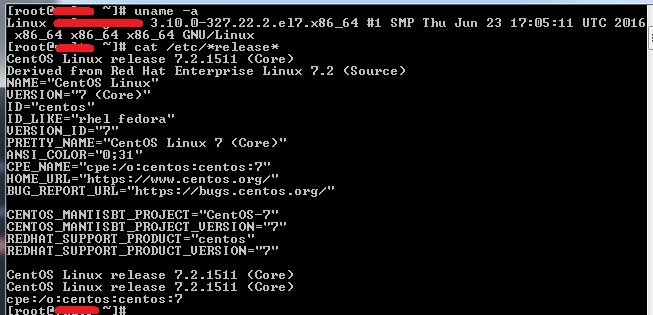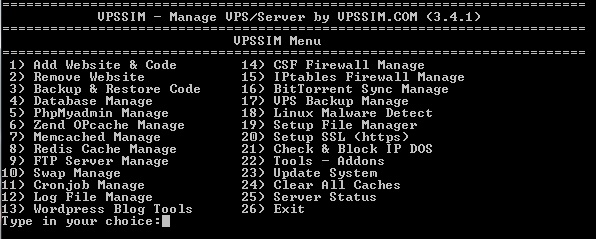There are many methods to install LEMP stack (Linux, Nginx, MariaDB & PHP-FPM) on Centos 7. Here we present to you method by using VPSSIM script.
First, check your version of the OS of your server by using two command lines below:
uname -a
cat /etc/*release*
Example result:
[root@tutorialspots ~]# uname -a Linux tutorialspots.com 3.10.0-327.22.2.el7.x86_64 #1 SMP Thu Jun 23 17:05:11 UTC 2016 x86_64 x86_64 x86_64 GNU/Linux [root@tutorialspots ~]# cat /etc/*release* CentOS Linux release 7.2.1511 (Core) Derived from Red Hat Enterprise Linux 7.2 (Source) NAME="CentOS Linux" VERSION="7 (Core)" ID="centos" ID_LIKE="rhel fedora" VERSION_ID="7" PRETTY_NAME="CentOS Linux 7 (Core)" ANSI_COLOR="0;31" CPE_NAME="cpe:/o:centos:centos:7" HOME_URL="https://www.centos.org/" BUG_REPORT_URL="https://bugs.centos.org/" CENTOS_MANTISBT_PROJECT="CentOS-7" CENTOS_MANTISBT_PROJECT_VERSION="7" REDHAT_SUPPORT_PRODUCT="centos" REDHAT_SUPPORT_PRODUCT_VERSION="7" CentOS Linux release 7.2.1511 (Core) CentOS Linux release 7.2.1511 (Core) cpe:/o:centos:centos:7
We use Centos 7.2 64bits for example.
Now, begin to install LEMP stack on your OS.
Step 1: Use this command line:
yum -y install wget && wget https://vpssim.com/install && sh install
Result:
[root@vultr ~]# yum -y install wget && wget https://vpssim.com/install && sh in stall Loaded plugins: fastestmirror base | 3.6 kB 00:00 epel/x86_64/metalink | 6.9 kB 00:00 epel | 4.3 kB 00:00 extras | 3.4 kB 00:00 updates | 3.4 kB 00:00 (1/7): epel/x86_64/group_gz | 170 kB 00:00 (2/7): epel/x86_64/updateinfo | 585 kB 00:00 (3/7): base/7/x86_64/group_gz | 155 kB 00:01 (4/7): extras/7/x86_64/primary_db | 149 kB 00:01 (5/7): epel/x86_64/primary_db | 4.2 MB 00:02 (6/7): base/7/x86_64/primary_db | 5.3 MB 00:07 (7/7): updates/7/x86_64/pr 89% [============== ] 438 kB/s | 15 MB 00:04 ETA ...
We will see this screen:
=========================================================================
Choose Language For VPSSIM
=========================================================================
1) EngLish
2) VietNamese
3) Cancel
Type in your choice:
Type 1 or 2 depend on your language.
Step 2:
Now we see this screen:
========================================================================== Default VPSSIM will setup PHP 5.6 for your server. If you want to use -------------------------------------------------------------------------- other PHP versions, after Setup finished, change PHP version by using -------------------------------------------------------------------------- [ Change PHP Version ] in [ Update System ] on VPSSIM Menu -------------------------------------------------------------------------- PHP Version support: PHP 7.0, PHP 5.6, PHP 5.5 & PHP 5.4 ========================================================================== Server's Parameters: -------------------------------------------------------------------------- Server Type: kvm CPU Type: Virtual CPU 714389bda930 CPU Core: 1 CPU Speed: 2399.996 MHz Memory: 992 MB Disk: 20G IP: 45.32.20.103 -------------------------------------------------------------------------- Fill Out Your Information: ========================================================================== Type In Your Domain [ENTER]: tutorialspots.com Type In Phpmyadmin Port [ENTER]: 44522 ========================================================================= Choose MariaDB Version ========================================================================= 1) MariaDB 10.0 (Recommend) 2) MariaDB 5.5 Type in your choice:
Type your domain then type your phpmyadmin’s port. Then Choose MariaDB Version (10 or 5.5).
Step 3:
The current screen:
========================================================================= VPSSIM Will Setup Your Server Follow The Information Below: ========================================================================= Manage Domain: sim.tutorialspots.com ------------------------------------------------------------------------- phpMyAdmin Port: 44522 ------------------------------------------------------------------------- MariaDB Version: 10.0 ------------------------------------------------------------------------- phpMyAdmin Version: 4.6.3 ------------------------------------------------------------------------- Nginx Version: 1.11.2 ------------------------------------------------------------------------- PHP Version: 5.6 ========================================================================= 1) Agree 2) Do Not Agree Type in your choice:
Type 1.
Step 4:
Current screen:
========================================================================== Default VPSSIM will setup PHP 5.6 for your server. If you want to use ========================================================================= Manage Infomation: ========================================================================= phpMyAdmin: http://45.32.20.103:44522 ------------------------------------------------------------------------- View Server status: http://45.32.20.103:44522/SVstatus ------------------------------------------------------------------------- Zend Opcache Manage: http://45.32.20.103:44522/ocp.php ------------------------------------------------------------------------- Memcache Manage: http://45.32.20.103:44522/memcache.php ========================================================================= If you pointed sim.tutorialspots.com to 45.32.20.103 ------------------------------------------------------------------------- Link Phpmyadmin (II): http://sim.tutorialspots.com:44522 ========================================================================= Command to call VPSSIM: vpssim ========================================================================= Press [Enter] to continue ...
Press [Enter] to continue, then wait a few minutes.
... Installing : perl-Pod-Usage-1.63-3.el7.noarch 17/86 Installing : 4:perl-libs-5.16.3-286.el7.x86_64 18/86 Installing : perl-threads-1.87-4.el7.x86_64 19/86 Installing : perl-Carp-1.26-244.el7.noarch 20/86 Installing : 4:perl-Time-HiRes-1.9725-3.el7.x86_64 21/86 Installing : perl-threads-shared-1.43-6.el7.x86_64 22/86 Installing : perl-Scalar-List-Utils-1.27-248.el7.x86_64 23/86 Installing : perl-Storable-2.45-3.el7.x86_64 24/86 Installing : perl-Filter-1.49-3.el7.x86_64 25/86 Installing : perl-Exporter-5.68-3.el7.noarch 26/86 Installing : perl-constant-1.27-2.el7.noarch 27/86 Installing : perl-File-Temp-0.23.01-3.el7.noarch 28/86 Installing : perl-File-Path-2.09-2.el7.noarch 29/86 Installing : perl-PathTools-3.40-5.el7.x86_64 30/86 Installing : 4:perl-macros-5.16.3-286.el7.x86_64 31/86 Installing : perl-Time-Local-1.2300-2.el7.noarch 32/86 Installing : perl-Socket-2.010-3.el7.x86_64 33/86 Installing : 1:perl-Pod-Simple-3.28-4.el7.noarch 34/86 Installing : perl-Getopt-Long-2.40-2.el7.noarch 35/86 Installing : 4:perl-5.16.3-286.el7.x86_64 36/86 Installing : perl-Thread-Queue-3.02-2.el7.noarch 37/86 Installing : 1:perl-Error-0.17020-2.el7.noarch 38/86 Installing : perl-TermReadKey-2.30-20.el7.x86_64 39/86 Installing : perl-Data-Dumper-2.145-3.el7.x86_64 40/86 Installing : autoconf-2.69-11.el7.noarch 41/86 Installing : perl-XML-Parser-2.41-10.el7.x86_64 42/86 Installing : kernel-devel-3.10.0-327.22.2.el7.x86_64 43/86 ... --2016-07-20 09:18:52-- https://github.com/openresty/headers-more-nginx-module/ archive/master.zip Resolving github.com (github.com)... 192.30.253.112 Connecting to github.com (github.com)|192.30.253.112|:443... connected. HTTP request sent, awaiting response... 302 Found Location: https://codeload.github.com/openresty/headers-more-nginx-module/zip/ma ster [following] --2016-07-20 09:18:53-- https://codeload.github.com/openresty/headers-more-ngin x-module/zip/master Resolving codeload.github.com (codeload.github.com)... 192.30.253.120 Connecting to codeload.github.com (codeload.github.com)|192.30.253.120|:443... c onnected. HTTP request sent, awaiting response... 200 OK Length: 40266 (39K) [application/zip] Saving to: `/usr/local/vpssim/headers-more-nginx-module.zip' 100%[======================================>] 40,266 112KB/s in 0.4s 2016-07-20 09:18:54 (112 KB/s) - `/usr/local/vpssim/headers-more-nginx-module.zi p' saved [40266/40266] ... Total download size: 74 M Installed size: 331 M Downloading packages: (1/9): MariaDB-10.0.26-centos7-x86_64-client.rpm | 10 MB 00:03 (2/9): MariaDB-10.0.26-centos7-x86_64-devel.rpm | 6.3 MB 00:00 (3/9): MariaDB-10.0.26-centos7-x86_64-compat.rpm | 1.4 MB 00:04 (4/9): libaio-0.3.109-13.el7.x86_64.rpm | 24 kB 00:01 (5/9): perl-Net-Daemon-0.48-5.el7.noarch.rpm | 51 kB 00:00 (6/9): perl-DBD-MySQL-4.023-5.el7.x86_64.rpm | 140 kB 00:02 (7/9): perl-DBI-1.627-4.el7.x86_64.rpm | 802 kB 00:02 (8/9): perl-PlRPC-0.2020-14.el7.noarch.rpm | 36 kB 00:01 (9/9): MariaDB-10.0.26-centos7-x86_64-server.rpm | 55 MB 00:04 -------------------------------------------------------------------------------- Total 8.5 MB/s | 74 MB 00:08 Running transaction check Running transaction test Transaction test succeeded Running transaction Installing : libaio-0.3.109-13.el7.x86_64 1/9 Installing : MariaDB-client-10.0.26-1.el7.centos.x86_64 2/9 Installing : perl-Net-Daemon-0.48-5.el7.noarch 3/9 Installing : perl-PlRPC-0.2020-14.el7.noarch 4/9 Installing : perl-DBI-1.627-4.el7.x86_64 5/9 Installing : perl-DBD-MySQL-4.023-5.el7.x86_64 6/9 Installing : MariaDB-server-10.0.26-1.el7 [#### ] 7/9 ...
Step 5:
========================================================================= Set Root Password MySQL ... ========================================================================= Press [ENTER] to continue setup Press [ENTER] to set password for user root MySQL
Enter root password MYSQL then retype.
Note: You must use only numbers, letters to set password !
Done, the server will auto restart and ready to use.
Now, you can use the command vpssim to manager your server.
=========================================================================
VPSSIM - Manage VPS/Server by VPSSIM.COM (3.4.1)
=========================================================================
VPSSIM Menu
=========================================================================
1) Add Website & Code 14) CSF Firewall Manage
2) Remove Website 15) IPtables Firewall Manage
3) Backup & Restore Code 16) BitTorrent Sync Manage
4) Database Manage 17) VPS Backup Manage
5) PhpMyadmin Manage 18) Linux Malware Detect
6) Zend OPcache Manage 19) Setup File Manager
7) Memcached Manage 20) Setup SSL (https)
8) Redis Cache Manage 21) Check & Block IP DOS
9) FTP Server Manage 22) Tools - Addons
10) Swap Manage 23) Update System
11) Cronjob Manage 24) Clear All Caches
12) Log File Manage 25) Server Status
13) WordPress Blog Tools 26) Exit
Type in your choice:
You can see all setup information in: /home/VPSSIM-Setup-info.txt