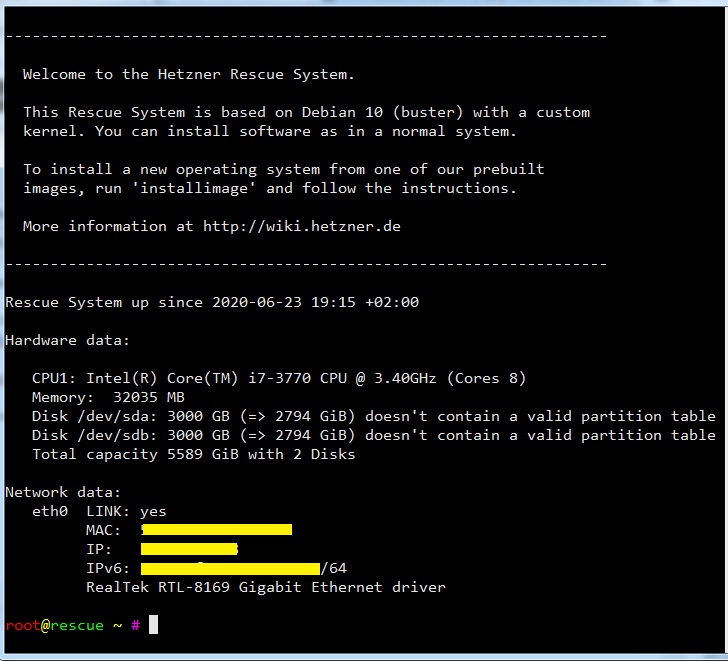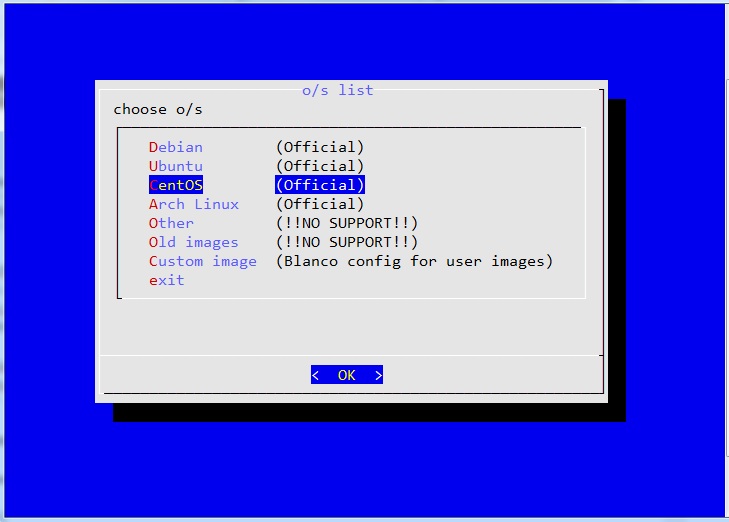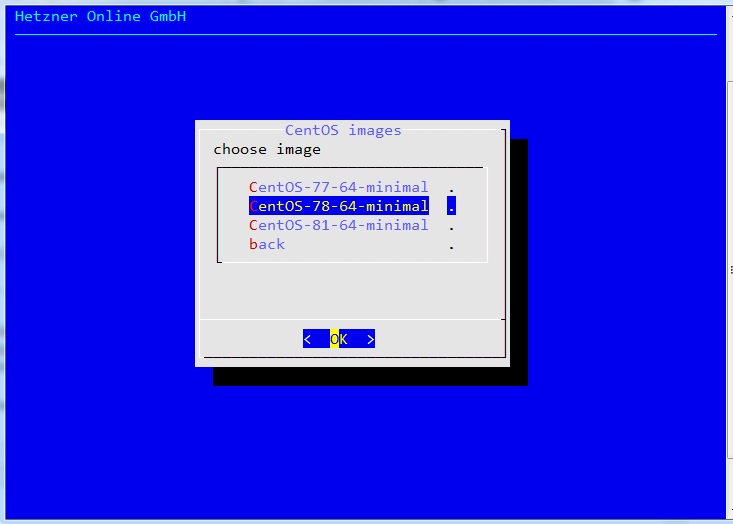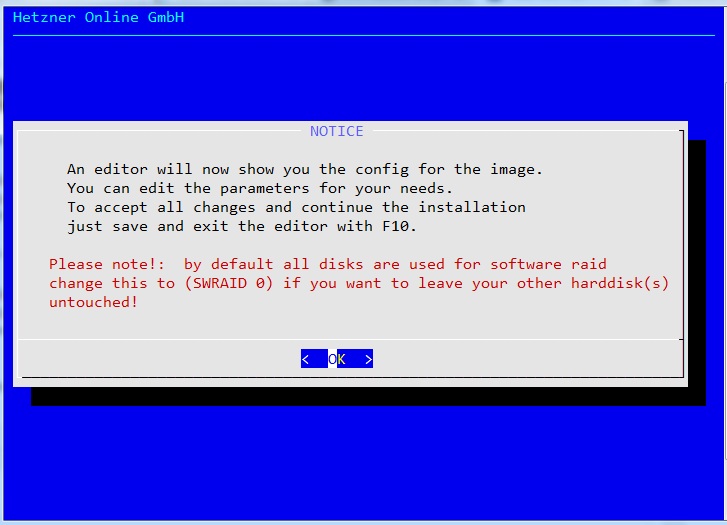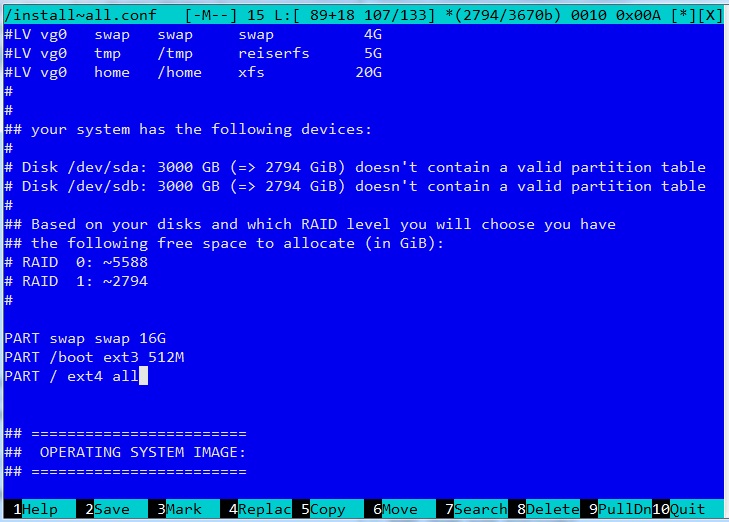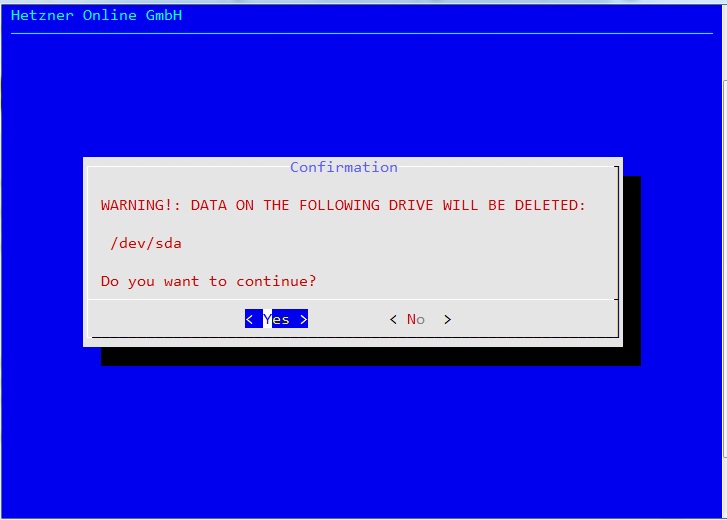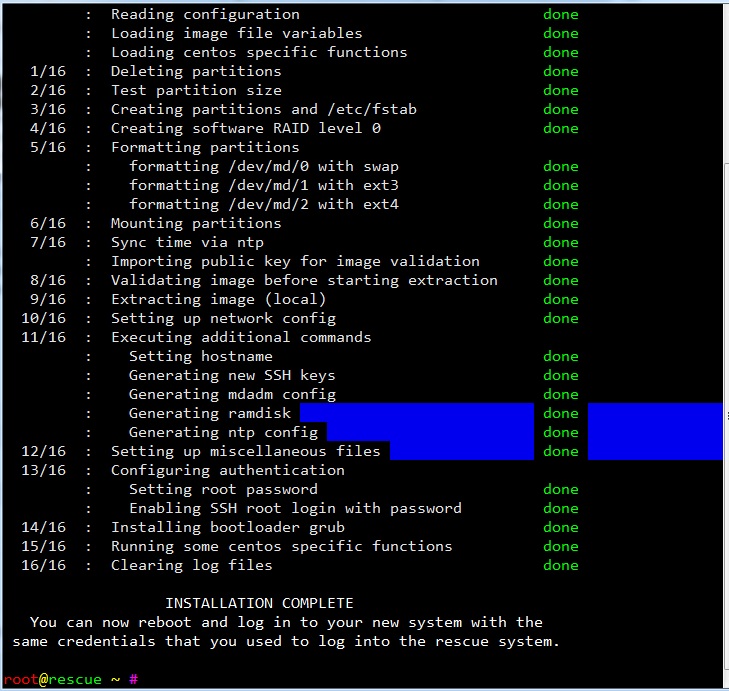After order a server from Hetzner, you will receive an email with content login SSH
IPv4 Address: 51.91.111.128 IPv6 Address: 2a11:4f81:1612:3333::3 Username: root Password: xxxxxxxxxxxx
Login SSH we will see a message:
-------------------------------------------------------------------
Welcome to the Hetzner Rescue System.
This Rescue System is based on Debian 10 (buster) with a custom
kernel. You can install software as in a normal system.
To install a new operating system from one of our prebuilt
images, run 'installimage' and follow the instructions.
More information at http://wiki.hetzner.de
-------------------------------------------------------------------
Rescue System up since 2020-06-23 19:15 +02:00
Hardware data:
CPU1: Intel(R) Core(TM) i7-3770 CPU @ 3.40GHz (Cores 8)
Memory: 32035 MB
Disk /dev/sda: 3000 GB (=> 2794 GiB) doesn't contain a valid partition table
Disk /dev/sdb: 3000 GB (=> 2794 GiB) doesn't contain a valid partition table
Total capacity 5589 GiB with 2 Disks
Network data:
eth0 LINK: yes
MAC: 51:41:5d:9f:61:f3
IP: 51.91.111.128
IPv6: 2a11:4f81:1612:3333::3/64
RealTek RTL-8169 Gigabit Ethernet driver
The server has 2 HDD (3000 GB), now we want to use a drive with capacity about 6000 GB, we use RAID-0
Step 1: Use command:
installimage
Step 2: Choose CentOS then enter or click OK
Step 3: Choose CentOS-78-64-minimal then enter or click OK
Step 4: enter or click OK
Now we will see an editor, we can edit file config:
Step 5:
we edit some lines:
SWRAIDLEVEL 1
to
SWRAIDLEVEL 0
PART swap swap 16G PART /boot ext3 512M PART / ext4 1024G PART /home ext4 all
to
PART swap swap 16G PART /boot ext3 512M PART / ext4 all
Then Press F2 to save and F10 to exit editor
Choose Yes (repeat 2 times)
Done, now wait about 3 minutes
Hetzner Online GmbH - installimage
Your server will be installed now, this will take some minutes
You can abort at any time with CTRL+C ...
: Reading configuration done
: Loading image file variables done
: Loading centos specific functions done
1/16 : Deleting partitions done
2/16 : Test partition size done
3/16 : Creating partitions and /etc/fstab done
4/16 : Creating software RAID level 0 done
5/16 : Formatting partitions
: formatting /dev/md/0 with swap done
: formatting /dev/md/1 with ext3 done
: formatting /dev/md/2 with ext4 done
6/16 : Mounting partitions done
7/16 : Sync time via ntp done
: Importing public key for image validation done
8/16 : Validating image before starting extraction done
9/16 : Extracting image (local) done
10/16 : Setting up network config done
11/16 : Executing additional commands
: Setting hostname done
: Generating new SSH keys done
: Generating mdadm config done
: Generating ramdisk done
: Generating ntp config done
12/16 : Setting up miscellaneous files done
13/16 : Configuring authentication
: Setting root password done
: Enabling SSH root login with password done
14/16 : Installing bootloader grub done
15/16 : Running some centos specific functions done
16/16 : Clearing log files done
INSTALLATION COMPLETE
You can now reboot and log in to your new system with the
same credentials that you used to log into the rescue system.
Step 6: reboot
Done!, check disk
[root@tutorialspots ~]# df -h Filesystem Size Used Avail Use% Mounted on devtmpfs 16G 0 16G 0% /dev tmpfs 16G 0 16G 0% /dev/shm tmpfs 16G 528K 16G 1% /run tmpfs 16G 0 16G 0% /sys/fs/cgroup /dev/md2 5.4T 1.3G 5.2T 1% / /dev/md1 487M 135M 327M 30% /boot tmpfs 3.2G 0 3.2G 0% /run/user/0
Recent search terms:
- hetzner rescue check disks