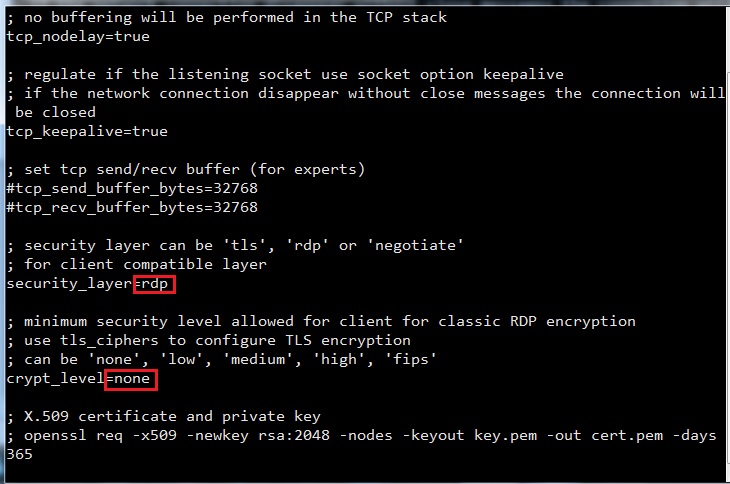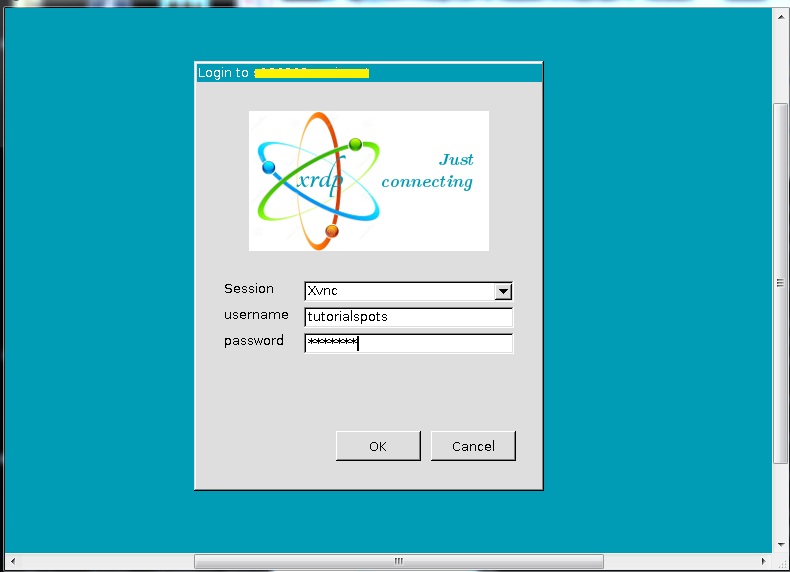Step 1: Install XRDP
[root@tutorialspots ~]# yum install xrdp -y Last metadata expiration check: 2:22:44 ago on Fri 22 Jan 2021 01:55:08 PM CET. Dependencies resolved. ================================================================================ Package Arch Version Repository Size ================================================================================ Installing: xrdp x86_64 1:0.9.15-3.el8 epel 447 k Installing dependencies: tigervnc-license noarch 1.10.1-9.el8_3 AppStream 38 k tigervnc-server-minimal x86_64 1.10.1-9.el8_3 AppStream 1.1 M Transaction Summary ================================================================================ Install 3 Packages Total download size: 1.6 M Installed size: 4.9 M Downloading Packages: (1/3): tigervnc-license-1.10.1-9.el8_3.noarch.r 486 kB/s | 38 kB 00:00 (2/3): tigervnc-server-minimal-1.10.1-9.el8_3.x 5.4 MB/s | 1.1 MB 00:00 (3/3): xrdp-0.9.15-3.el8.x86_64.rpm 2.0 MB/s | 447 kB 00:00 -------------------------------------------------------------------------------- Total 4.7 MB/s | 1.6 MB 00:00 Running transaction check Transaction check succeeded. Running transaction test Transaction test succeeded. Running transaction Preparing : 1/1 Installing : tigervnc-license-1.10.1-9.el8_3.noarch 1/3 Installing : tigervnc-server-minimal-1.10.1-9.el8_3.x86_64 2/3 Installing : xrdp-1:0.9.15-3.el8.x86_64 3/3 Running scriptlet: xrdp-1:0.9.15-3.el8.x86_64 3/3 Verifying : tigervnc-license-1.10.1-9.el8_3.noarch 1/3 Verifying : tigervnc-server-minimal-1.10.1-9.el8_3.x86_64 2/3 Verifying : xrdp-1:0.9.15-3.el8.x86_64 3/3 Installed: tigervnc-license-1.10.1-9.el8_3.noarch tigervnc-server-minimal-1.10.1-9.el8_3.x86_64 xrdp-1:0.9.15-3.el8.x86_64 Complete!
Step 2: Install xfce
CentOS 8: how to install xfce Desktop
Step 3 – Configure xRDP
In this step, we create 2 new files: ~/startwm.sh and ~/.xsession
su - tutorialspots vi ~/startwm.sh
Content:
#!/bin/sh if [ -r /etc/default/locale ]; then . /etc/default/locale export LANG LANGUAGE fi startxfce4
chmod a+x ~/startwm.sh
echo xfce4-session > ~/.xsession
Step 4: edit file /etc/xrdp/xrdp.ini
sudo vi /etc/xrdp/xrdp.ini
Content:
... ; security layer can be 'tls', 'rdp' or 'negotiate' ; for client compatible layer security_layer=rdp ; minimum security level allowed for client for classic RDP encryption ; use tls_ciphers to configure TLS encryption ; can be 'none', 'low', 'medium', 'high', 'fips' crypt_level=none ...
Step 5:
sudo systemctl enable xrdp sudo systemctl start xrdp
Check status:
[tutorialspots@CentOS-82-64-minimal ~]$ sudo systemctl status xrdp
● xrdp.service - xrdp daemon
Loaded: loaded (/usr/lib/systemd/system/xrdp.service; enabled; vendor preset>
Active: active (running) since Fri 2021-01-22 16:27:25 CET; 23s ago
Docs: man:xrdp(8)
man:xrdp.ini(5)
Main PID: 704204 (xrdp)
Tasks: 1 (limit: 100580)
Memory: 920.0K
CGroup: /system.slice/xrdp.service
└─704204 /usr/sbin/xrdp --nodaemon
Jan 22 16:27:25 CentOS-82-64-minimal systemd[1]: Started xrdp daemon.
Jan 22 16:27:25 CentOS-82-64-minimal xrdp[704204]: [INFO ] starting xrdp with p>
Jan 22 16:27:25 CentOS-82-64-minimal xrdp[704204]: [INFO ] address [0.0.0.0] po>
Jan 22 16:27:25 CentOS-82-64-minimal xrdp[704204]: [INFO ] listening to port 33>
Jan 22 16:27:25 CentOS-82-64-minimal xrdp[704204]: [INFO ] xrdp_listen_pp done
l
Step 6: open port 3389
sudo firewall-cmd --permanent --add-rich-rule='rule family="ipv4" port protocol="tcp" port="3389" accept' sudo firewall-cmd --permanent --add-rich-rule='rule family="ipv4" port protocol="udp" port="3389" accept' sudo firewall-cmd --reload
Step 7: connect RDP by mstsc