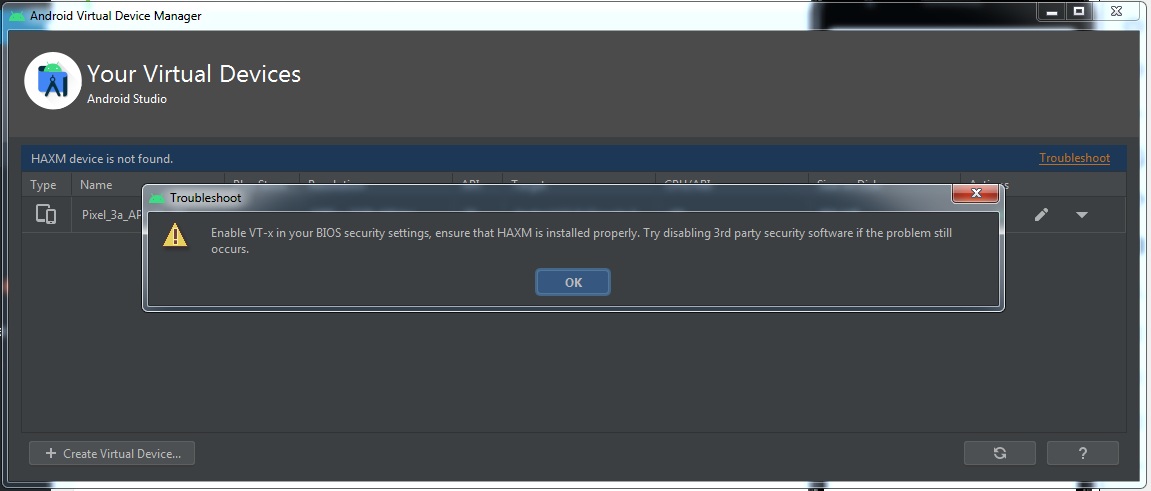HAXM device not found
Enable VT-x in your BIOS security settings, ensure that HAXM is installed properly. Try disabling 3rd party security software if the problem still occurs.
In this tutorial, we use Android Studio v4.1.1
Step 1:
Remove Intel Hardware Accelerated Execution Manager in Control Panel
Step 2:
Go to folder C:\Users\Administrator\AppData\Local\Android\sdk\extras, then delete folder intel
Step 3: Go to:
https://github.com/intel/haxm/releases
Version:
HAXM v7.4.1
Download File:
haxm-windows_v7_4_1.zip
Step 4: unzip this file to C:\Users\Administrator\AppData\Local\Android\sdk\extras\intel
Step 5: click file
intel/intelhaxm-android.exe
to setup Intel Hardware Accelerated Execution Manager
Done!