Step 1:
mysql -u root -p
Result:
[root@tutorialspots ~]# mysql -u root -p Enter password: Welcome to the MySQL monitor. Commands end with ; or \g. Your MySQL connection id is 6 Server version: 5.7.16 Copyright (c) 2000, 2016, Oracle and/or its affiliates. All rights reserved. Oracle is a registered trademark of Oracle Corporation and/or its affiliates. Other names may be trademarks of their respective owners. Type 'help;' or '\h' for help. Type '\c' to clear the current input statement. mysql>
Step 2:
As of MySQL 5.7.6, use ALTER USER:
mysql> ALTER USER user IDENTIFIED BY 'new_password';
Before 5.7.6, use SET PASSWORD:
mysql> SET PASSWORD FOR user = PASSWORD('new_password');
Note: you must use strong password like: Tutorialspots*123456
Example:
ALTER USER 'root'@'localhost' IDENTIFIED BY 'Tutorialspots*123456';
Result:
mysql> ALTER USER 'root'@'localhost' IDENTIFIED BY 'Tutorialspots*123456'; Query OK, 0 rows affected (0.00 sec)
Similar tutorial:
Change root password MYSQL in Kloxo via SSH

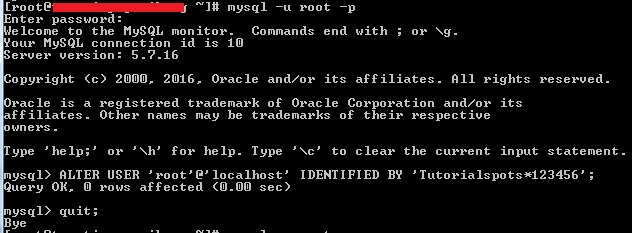



1 Comment
How to install MYSQL on Centos | Free Online Tutorials
(November 6, 2016 - 4:50 pm)[…] How to change Mysql root password […]