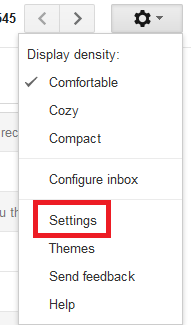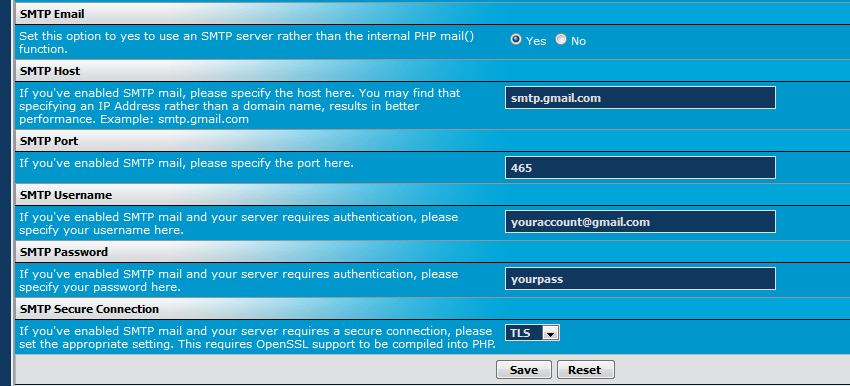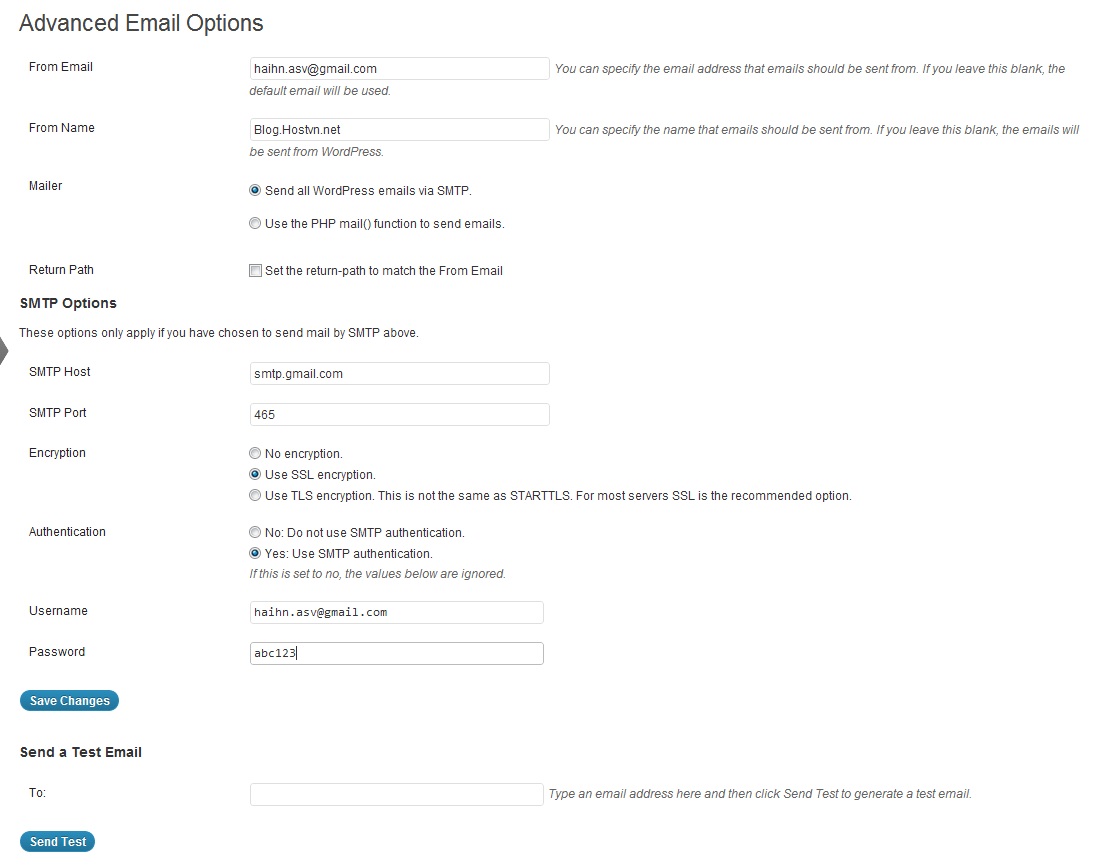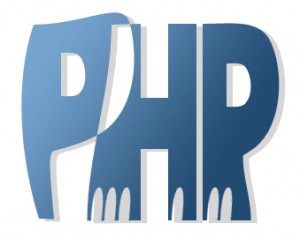Recently many customers users vBB source and WordPress are flooded member (vbulletin forum) and spam commend (wordpress) as well as mass mail spam mail sent from the user forum to Vbulletin sent birthday or activation required members via email, while a number of member registration form must be mailed to 3 email to complete the registration of a member of any forum, and the number of users use Shared hosting on a server and some user use the two sources that very vulnerable of spam mail.
Now we start according to the title of this article:
Instructions on how to configure SMTP Google (Gmail.com) for vbulletin
1: You visit gmail.com to sign up for a free gmail account
2: After registration is complete, your settings are right above the inbox of your account, you can see the picture to know
In the Settings tab you turn to Tab POP / IMAP and enable pop / imap mail for your account, other configurations you can customize as you wish.

3: Access to the forum of your AdminCP vBulletin Options => Email Options in this section you must enable SMTP functionality to your forum
declare the parameters as follows
Set this option to yes to use an SMTP server thay the internal PHP mail () function. you select YES
SMTP Host: smtp.gmail.com
SMTP Port: 465
SMTP Username: Your username gmail.com
SMTP Password: password Your login gmail.com
SMTP Secure Connection: TLS selected instead of selecting SSL
after you save the configuration and re-declare
Note: you should declare your mail and forum admin that your email is configured for SMTP
Pay particular attention to vbulletin configurations: in the config file vbulletin with:
$config ['Database']['technicalemail'] = ";
you remember to empty value, avoid being suspend google gmail account
4: vBulletin Options => Email Options => Maintenance => diagnostic
In this section, we will check the sent mail of the forum you have succeeded or not
Email the frame you enter an email and click send any (sent) (note that you must email to check the results of the forum mail sent to this email) then you have access to email declare to check for any receive test email sent or not, the title of the email will be vBulletin email Test.
Instructions on how to configure SMTP Google (Gmail.com) for WordPress
1: Follow step 1 to step 2 above for instructions on the Vbb (Gmail.com registration)
2: access to your wordpress admin, default WordPress will be domain.com / wp-admin
3: Settings => Writing Settings: In this section you will see the Post via e-mail in this section you will declare your Gmail account
Mail Server: smtp.gmail.com
Login Name: Your account gmail.com
Password: your password
Default Mail Category: you can leave the default or optional according to your wishes
Save to complete the configuration
To test the mail sent by wordpress you can go to the user and create a new user and stick to the mail sent to check results
Install Plugin SMTP Gmail cho WordPress
The next step you must install this plugin for WordPress and configure your order sent to the SMTP mail by google to ensure complete
Plugin name: WP Mail SMTP
Download URL: http://wordpress.org/extend/plugins/wp-mail-smtp/
how to configure